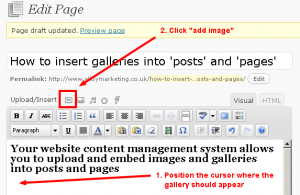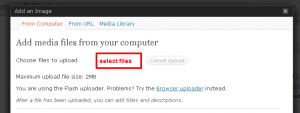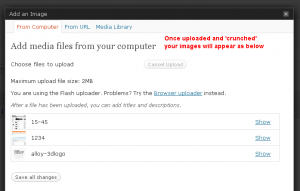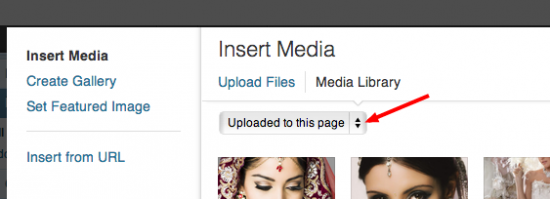Your website content management system allows you to upload and embed images and galleries into posts and pages
When uploaded your photos are automatically ready for use in different places on your website. The media management system is quite advanced, organising all uploaded photos and making them readily available to insert into pages and posts.
1. The first step is to go to the editing/publishing page and then click on the upload / insert image button
2. On the add media files from your computer page – Click ‘select files
3. Navigate to the files you wish to upload – it’s important to upload all the images for the gallery together. You can select multiple photos by click and dragging to select your images, or alternatively hold down the CTRL button whilst selecting your photos with the mouse.4. Now your images are uploaded and ‘crunched’ – click save all changes at the bottom of the window to confirm you are happy with the uploads
5. You will now find that these uploaded photos are ‘associated’ with this post (though you won’t see them displayed in the text editing window)
6. To create a gallery in your page utilising the ‘associated’ images, type the following command in the position where you wish the gallery to appear.
7. When the page is published, the command will be converted into your image gallery – consisting of all the photos that were uploaded and associated with this page.
How to add additional photos to a gallery
Adding additional photos to a gallery that has already been created is as simple as repeating steps 1-4 above, these new uploaded photos are associated with the page, and dynamically added to the gallery when it is created on your website.
How to remove photos from a gallery
- Repeat step 1 above, to access the image upload page
- Here you select from the drop down menu “Uploaded to this page/post”
- All associated images will appear in the gallery tab – you can edit them and delete them and click to drag and rearrange their order.
- Click ‘Show’ to reveal the information about that image and also to delete the image from being associated with the page (The photo will not be deleted from the website storage)