First login to GMAIL (https://mail.google.com/) on a laptop or desktop computer (the settings below are not visible on the mobile app)

Instructions
1. Open the desired email.
2. Click the three dots in the top-right corner of the email.
3. Select "Filter messages like these."
4. Set your filter parameters and select "Create filter."
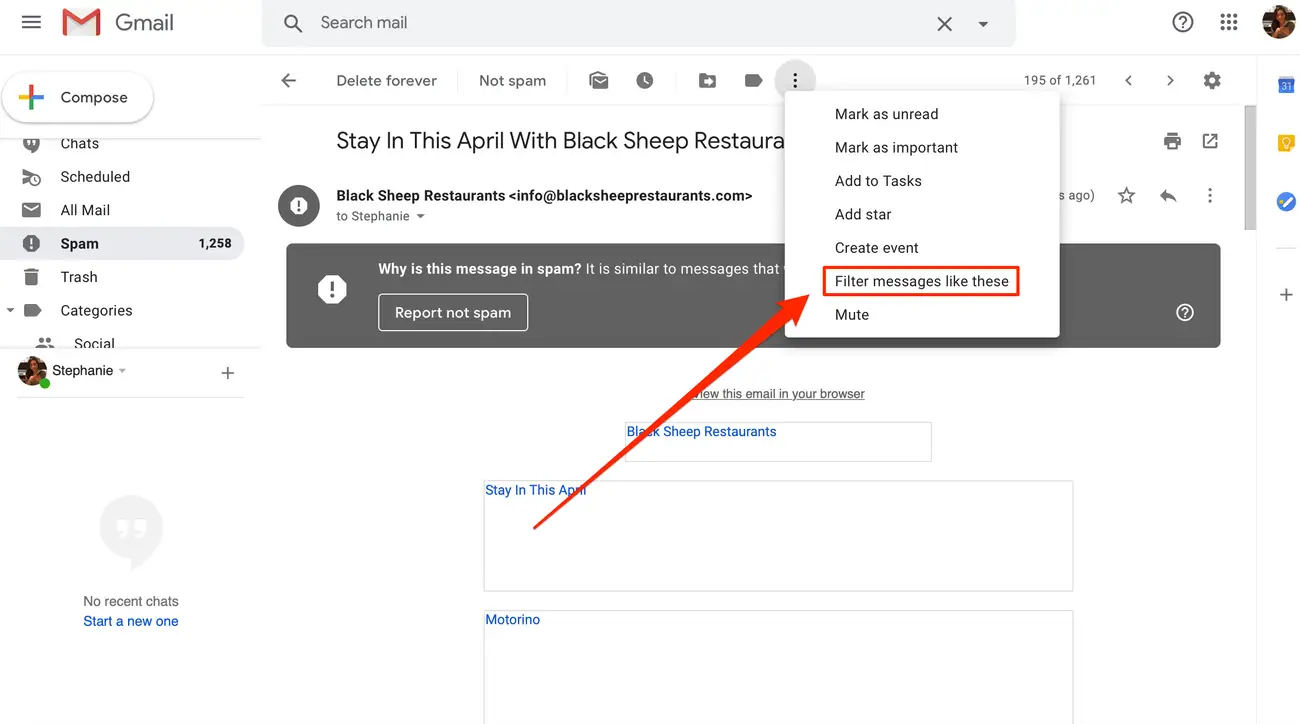
5. On the next screen, make sure all fields are EMPTY.
6. Type "WEBSITE LEAD FROM" (with speech marks around it) into the "Includes the words" field. (as shown below)
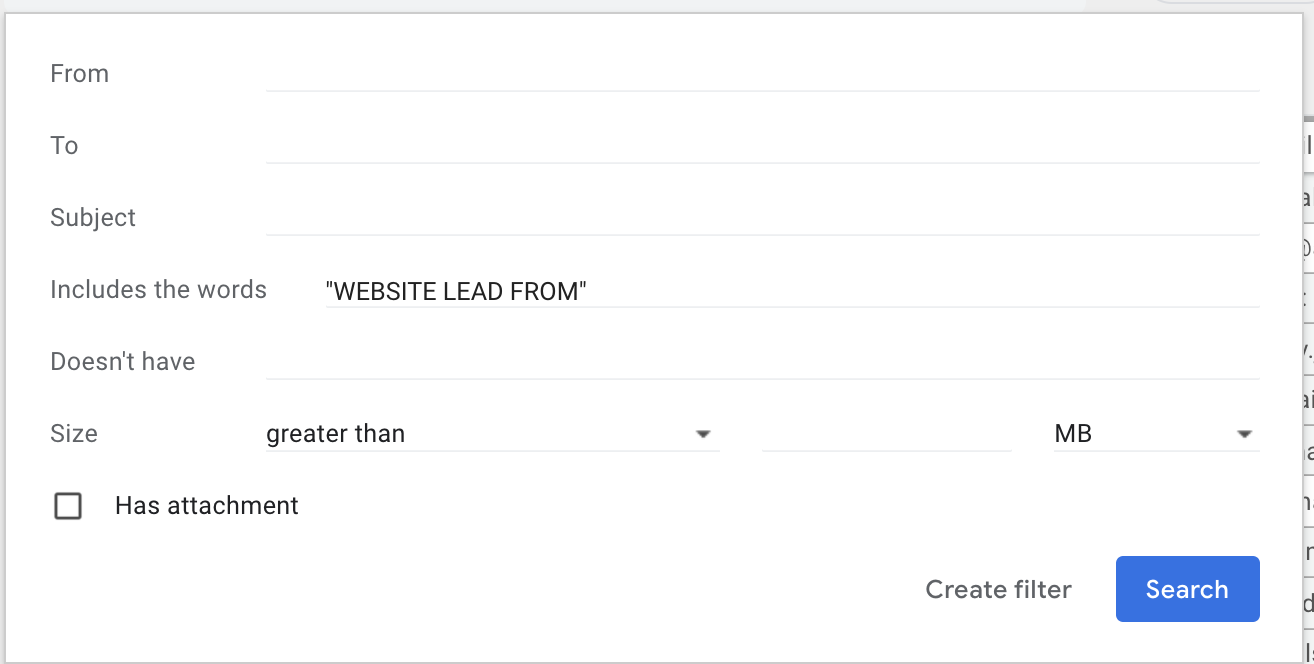
7. Click CREATE FILTER
8. On the next screen tick the boxes "NEVER SEND TO SPAM" and "ALWAYS MARK IT AS IMPORTANT" (as shown in image below)
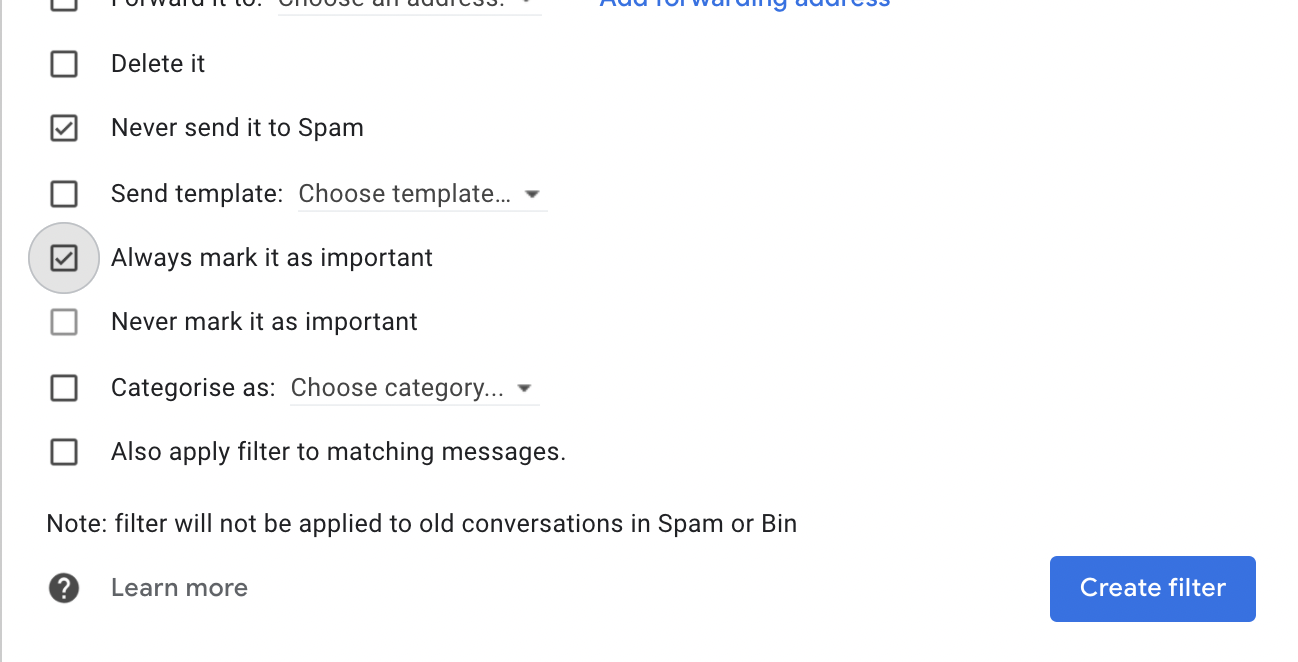
9. Click CREATE FILTER
10. New messages from your website will not go into spam.
