STEP 1: Copy HTML email signature design
Open your HTML email signature file with a web browser. In our case, we will open it with Google Chrome. Select the entire signature design (Command+A) and copy (Command+C) it onto your clipboard. You may also go to Edit > Select All and then Edit > Copy
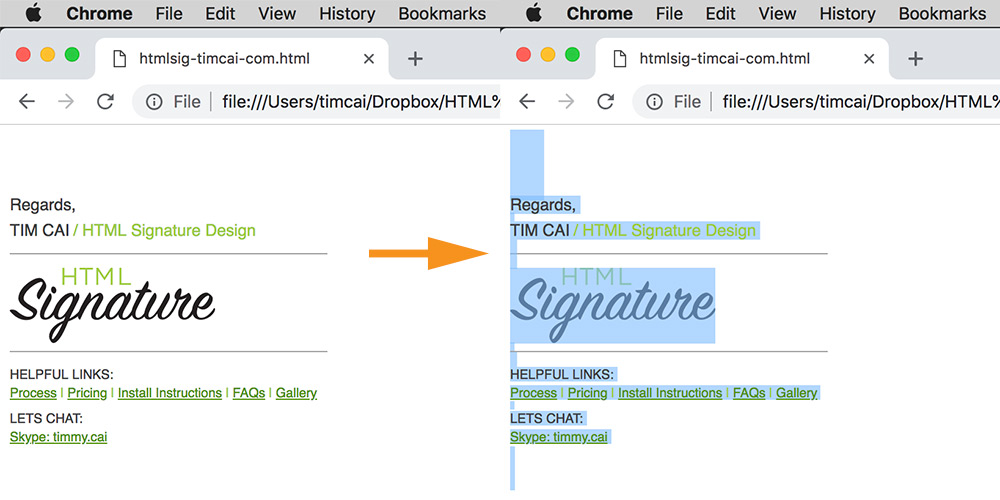
STEP 2: Go to Settings in Gmail
Find the machine bearing icon on the upper right corner of Gmail. Click and go to Settings on the drop down menu.

STEP 3: Paste HTML email signature
Under the General tab in Settings, scroll down to the Signature section. Click anywhere inside the Signature edit box. Paste the HTML email signature design you have stored in the clipboard.

STEP 4: Allow external images to load
Under the General tab in Settings, scroll down to the Images section. Make sure “Always display external images” is checked.

STEP 5: Save changes
Scroll all the way down to the bottom. Click on “Save Changes.”

Possible problem and solution
“mail.google.com says: Sorry, the signature for yourname@gmail.com is too long. Please try a shorter signature.” is a common problem you may encounter after you click “save changes” in STEP 5. When this happens, you need to eliminate some elements from the HTML email signature design and install again. “Less is more” is a great design principle to follow when deciding what to include in your HTML email signature.
